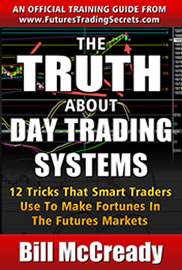COMPUTER SECURITY
Secure Your Computer Before You Trade
Since, as a trader, you are risking thousands of dollars online, you’ll want to make sure your computer is secure before you begin. Every minute of every day hackers, phishing scammers, viruses, malware and any number of bad actors are scanning for vulnerabilities enabling them to attack your system and the security of your data.
This page should give you a heads up on a nearly bullet proof approach. To give you an idea of what you’re up against, see this Tech-FAQ explanation of worms vs. viruses.
How do they attack the Internet? They are using your computer, probably right now, and you don’t even know it. What most people don’t know is that Windows has more innumerable ports that can be attacked and most of them are wide open. Sign up for the Sophos.com newsletter Naked Security newsletter for daily updates on computer security issues and the latest Internet threats.
The “Bad Guys” are also spammers who write viruses in order to take over your computer and serve their spam from your machine(s).
Following the suggestions listed here should make your system much more secure. You probably know that your system has a unique ID available for everyone to see. So the first thing to do is get your system to be anonymous. We do this with an approach called “Defense in Depth”. So let’s get started.
We recommend that you use a 64 bit Windows 7 system.
Your Current Security Status
Learn about port security here. Also go to the Gibson Research “Shields Up” section. Make sure you check for port security and networking and file sharing vulnerabilities. Even if you get a “Stealth” rating from him, you should complete the following check list and then re-visit this site for another check to make sure you didn’t expose yourself to the world again.
Create a Restore Point
Before you make any changes to your computer, you want to create a RESTORE POINT. You do this by pressing Start > Help and Support > under Pick a Task Select Undo Changes > finally select Create a Restore Point. This process saves all the settings on your computer for this day. If later you have to back out of the changes you made. Windows was nice enough to provide this option, but they hide it. To restore changes, you can go through the same process until you get to the Restore selection. Microsoft has a video on this topic.
Windows Updates
Pay attention to the weekly Windows updates and at least download the critical ones. Viruses and worms used to take weeks to propagate on the Internet. Major outbreaks can now go around the Internet in minutes and infect many thousands, if not millions, of computers.
Firewalls
A firewall behind the router is your second level of defense. Windows has the Windows Firewall turned on. Not the greatest, but better than nothing. I recommend you use Trend Micro’s Security System. It is the best and quickest program to send automatic updates in the background and stops everything in its tracks. An even higher grade system is Kaspersky. It also protects you against Root Kit viruses, which hide in your video cards and other unexpected places. These are very difficult to remove. Do not just Google for solutions; as many of the search results are actually sites put up by scammers who want to gain access to your computer, usually with ill intent. Stick to sites and resources you know.
Two other firewalls that are well known, but slow down your system are Norton Firewall and McAfee. While these programs are sometimes installed with a new system, I have removed them. You cannot even remove Norton or McAfee without a special program from Norton! I have also used AVG which is highly rated. These days, I personally prefer Kaspersky to Trend Micro’s Security which gives me as many as five automatic updates a day. My system seems to run much smoother now that I have eliminated all Norton and McAfee products. My backup computers and laptops run on Kaspersky.
Email Screener
Many problems occur beyond viruses because of email that downloads onto your system. In many cases you do not even have to open the email for it to infect your system. Spammers and other Bad Guys are now sending infections attached to graphic files, attachments, MS Word and MS Excel documents as well as items inside web site links.
The best policy is to never let the email get downloaded to your system unless you know who it is from and you are expecting it. Remember that “Joke of the Day”, Video of the Day, etc. usually carry a toxic message. Do not forward these and ask your friends to stops sending them to you.
How else can you protect yourself? We recommend using Mail Washer Pro. It only reads the headers of email on your ISP’s server. It then screens and identifies spam, viruses and other nasty programs and marks them for deletion BEFORE they ever make it to your inbox. Note, never try to unsubscribe from the “junk” that does make it through to your system. It only confirms to the sender that a real person is responding to their message and encourages them to send you even more spam,
Another way to protect yourself if you use Outlook is to NOT have the preview window open and only accept email in text format. If you get HTML email, you can later adjust the email to show in HTML after you are sure it is from a trusted site and safe to open. This prevents a malicious email from opening into your system.
Gmail has many security features built into it, but you can also use MailWasher with it.
Anti Virus Software
There are hundreds, if not thousands, of new viruses created every month. Read this Virus Primer from Trend Micro for a quick overview. Also many viruses and worms have an ability to turn off your anti-virus software. So while you think you are protected, you really aren’t. One thing to do if you suspect that your system anti-virus has been turned off is to use Trend Micro’s House Call, a free virus scanner, to check your system remotely.
I prefer Trend for these measures, because they seem to be on top of things faster. It is important that you set them to automatically update themselves. You also want them set to automatically scan your complete system at least weekly. Unless it comes pre-screen, like some of the programs suggested here, stay away from free stuff, it is often loaded with malware. This especially applies to free driver update programs
How to Handle Spy ware
Oneof the latest innoivations that even handles Ransomware and Rootkit attcks is Malwarebytes.org there is a free version as well as a low cost paid version (which we recommend).
In today’s competitive market place, everyone wants to know where their website traffic is coming from, where visitors go on the site, and where they go after they leave a site. To do this a “cookie” is planted on your computer on nearly every webpage you visit. There are valid reasons for cookies and there also some negative reasons.
Some of these tracking programs log every key stroke (key loggers) trying to get you to reveal your passwords. Others change your browser’s home page to their home page. It is one big “Spy versus Spy” type of environment. You may often get emails warning you about spy ware. These emails often plant spy ware. of their own. So we recommend never opening these emails. You will know you have a problem when strange ads open up in your web browser or your home page changes, or things slow down. Porn sites are absolutely the worst. No matter how tempting, “Just Say NO!”
The only way to remove the bad from the good is to use programs such as CCleaner. This is an advanced program, so be sure you understand what you are doing when you first use it. These programs are free and have been rated better than most paid programs. We use them on a daily basis to keep our systems clean.
Registry Clean Up
Window uses a large data base called the Registry that keeps track of every program you install or uninstall and every website you visit. When you uninstall a program, often a lot of old junk is left behind. This not only causes your computer to slow down, it fills up your hard drive with unnecessary files that are no longer used or useful. To solve this problem, you need to keep your registry healthy. We recommend downloading and using RegServo. It is quick, automatic and very effective. You will be amazed at what this little program finds and fixes. Just back up your system before you use it.
System Maintenance and Cleanup
There are some simple housekeeping things you can do to keep your system running smoothly and efficiently.
At least weekly, empty your Recycle Bin, then do a Disk Clean Up on each partition and disk drive in your system. You can use CCleaner to actually do a more thorough job. Another extremely helpful program that I use is Malware Bytes, either the free or paid version, cleans out virtually anything.
It’s not a bad idea to Archive and eliminate all emails older than three months. Keeping this file small will assure you of faster email. For Outlook, If your email files or address file gets corrupted or damaged, there is a file called “scanpst.exe” that can repair your email database. Also check out DataNumen Outlook Repair (formerly Advanced Outlook Repair) .
Secure Password Protection
We have used RoboForm since 1999 and highly recommend it. Note: the password file on Windows is wide open. RoboForm encrypts your passwords. We check with the company every few months and ask the same question: “Have you ever been hacked?” The answer is always no. So get RoboForm today. You’ll especially need it if you clean out any emails in your system that contain passwords. The RoboForm Blog has more information on password security.
Setting Up Your Hard Disk
The optimum way to set up your hard disk system and operating system is to separate critical elements by using the following method:
- Place only Windows and the above listed programs on the C Drive.
- Place all your other programs on the D Drive or partition
- If you must download FreeWare (not recommended) or you want to test some new software, put it on a second hard drive or a third partition.
- When in doubt, run through all these procedures including going back to the beginning by checking things out with Shields Up.
Backing Up
Back up your data onto an external drive and do and image backup. Do this on an incremental basis daily, or weekly depending on your situation, and place these discs offsite and away from your computer in case of fire or other disaster. We use Cobian, but there are many options to choose from.
We hope these suggestions help clarify some security issues for you. No system is perfect but this approach will give you a fighting chance against the “Bad Guys”. This information is provided as a service of Venture Planning Associates, Inc. and Futures Trading Secrets. We have no financial interest in any of the websites or programs mentioned.
Finally, after doing any of these steps, always reboot or restart your computer.
To your Trading Success and Safe Computing,

William F. (Bill) McCready, CEO
Venture Planning Associates, Inc.
FuturesTradingSecrets.com